Maximizing Your Mitutoyo 500-171-30 Experience: A Step-by-Step Guide
Mitutoyo's 500-171-30 Caliper is renowned for its user-friendly design and accuracy, making it a favorite among professionals and enthusiasts alike. In this comprehensive guide, we'll walk you through the setup process and how to efficiently collect data using this versatile tool.
How To Set-up Your Caliper:
1. Powering On and Zeroing the Caliper
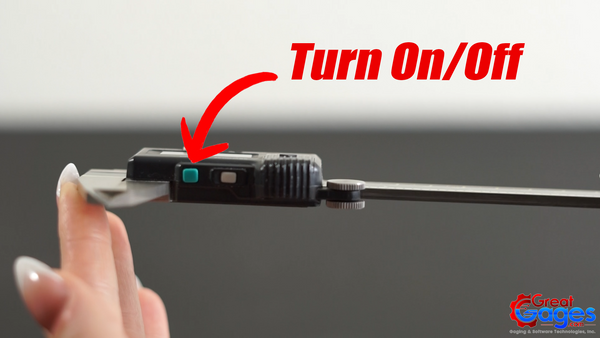
Ensure that the jaws are securely closed,

then tap the zero button to set the starting point.

Alternatively, you can adjust the jaws to your desired measuring length and zero out the caliper to ensure accurate readings for your parts.

2. Setting Origin Points

3. Switching Between Units

4. Versatile Measurement Capabilities
The Mitutoyo 500-171-30 can measure outer dimensions with the lower jaws,

inner dimensions with the upper jaws,

and depth using the extending rod at the end of the caliper, offering comprehensive measurement solutions in one tool.

Click Here to check out our Caliper Collection.
Click Here to check out our Calipers with SPC Output Collection.
Click Here to check out Mitutoyo's 500-171-30 Digital Caliper.
2. Wired Data Collection
Connecting to PC for Data Collection
For wired connections to a PC, ensure you have the appropriate SPC cable with type C connections.

Click Here to check out our SPC cable page to ensure you have the right cable.
Click Here to check out our Mitutoyo Direct Cables.
Next, connect your SPC cable to the caliper.

Then plug in your SPC cable to your PC.

Once connected to your caliper and your PC, press the data send button to transfer readings directly to Excel for efficient data collection and analysis.

3. Wireless Data Collection
MicroRidge Mobile Collect
For wireless connections, utilize a transmitter and receiver setup.




Click Here to check out our Wireless Data Collection Options!
Click Here to check out MicroRidge Mobile Collect!
4. Wireless Data Collection with Apple Devices
Compatibility with Apple Devices

Plug the USB end of your SPC cable or receiver into the adapter,

then connect the Lightning cable to your Apple device to begin collecting data effortlessly.

Click Here to check out our Caliper to Apple Interface Packages!
For a step-by-step guide on How To Collect Data With a Caliper, check out the video below:
By following these simple steps, you can maximize the functionality of your Mitutoyo 500-171-30 Caliper and streamline your measurement processes!
